Shutterstock CSV Upload Guide
Estimated time: 1-2 minutes
Learn how to upload your MetaExtractor CSV file to Shutterstock for bulk photo submissions.
1
Click on the Upload button in the upper right corner of your Shutterstock Contributor account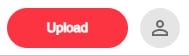
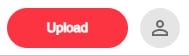
2
Upload the same exact image files you processed with MetaExtractor
3
Click on "Go to portfolio" in upload window if you're not already there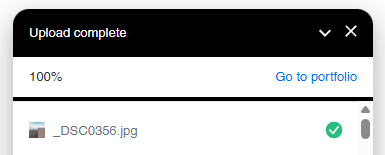
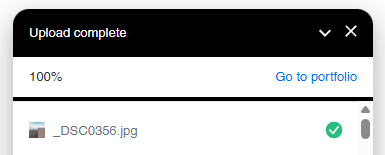
4
Click on the "Upload CSV" button and choose the Shutterstock CSV you downloaded from MetaExtractor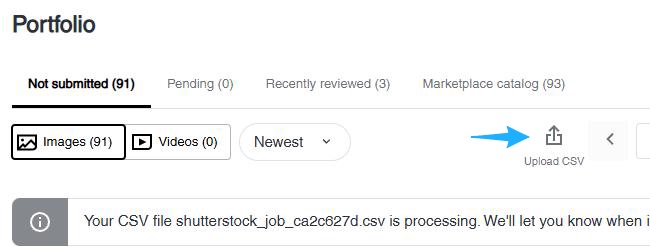
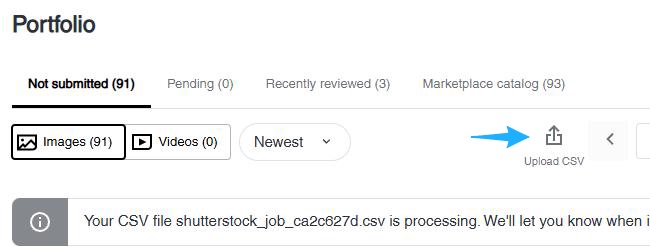
5
Once CSV processing completes you'll get a prompt showing how many rows were successful (if all the files you uploaded to shutterstock match the ones you uploaded to MetaExtractor, it should be all of them) Don't worry if you get an alert saying "Invalid keywords removed"
6
Hover over one of the images and select it. Then click on "Select Page" at the top to select all images uploaded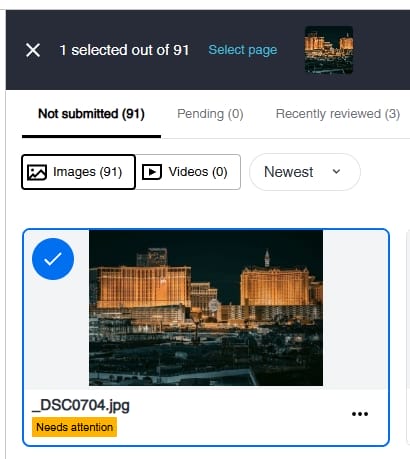
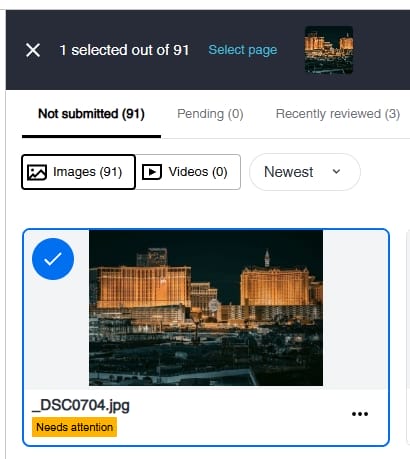
7
Click on Submit in the lower right corner to submit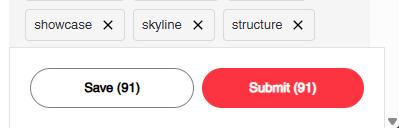
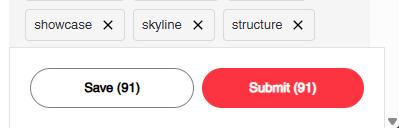
Pro Tips for Shutterstock
- •Make sure your image filenames match exactly between MetaExtractor and Shutterstock
- •Upload images in smaller batches at first then increase batch size
- •Don't worry about "Invalid keywords removed" warnings if you get them- this is normal
- •Review your metadata one final time before submitting for review
Need More Help?
If you run into any issues following this guide, our support team is here to help!
Contact Support